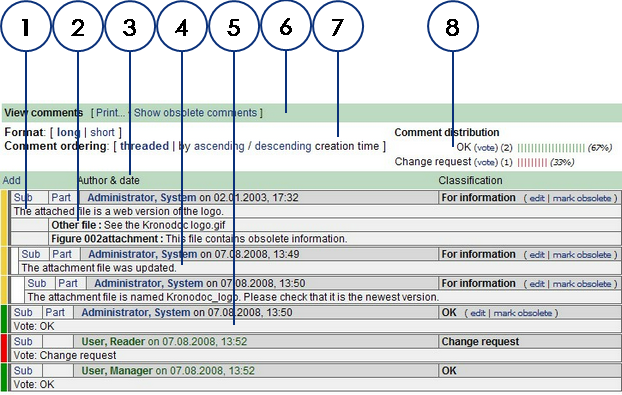
Comments can be shown in two different views: long and short. The long view shows comments as a list of discussions sorted in ascending order by creation time. The long view is the default.
If the list of comments is very long, you can switch to the short view. The short view shows only the author's user ID and comment without the discussion structure.
Comments are classified by type and color:
A comment's classification is set when it is created as described in Creating comments.
To view folder or document comments:
In the ribbon, in the Collaboration group, click View comments.
The item's comments view appears similar to the following figure.
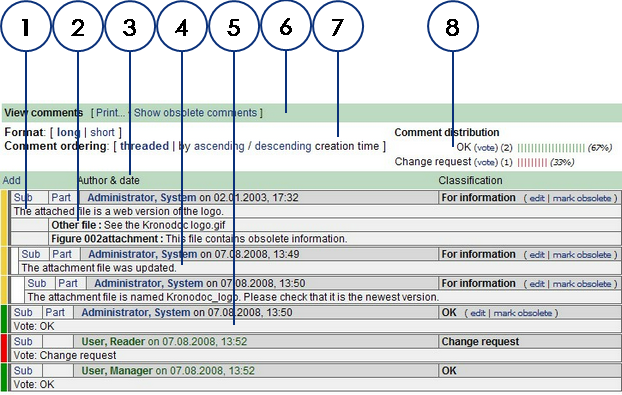
The following table describes each feature of the comments view.
| Number | Name | Description |
|---|---|---|
|
1 |
Comment |
An original comment about the selected item. |
|
2 |
Parts |
Two parts added to the preceding comment. |
|
3 |
Comment property columns |
Comment author name, creation date, and classification. |
|
4 |
Reply |
A reply to the preceding comment. |
|
5 |
Vote |
|
|
6 |
Section header |
Contains commands that act upon all visible comments |
|
7 |
Format section |
Comment list formatting options |
|
8 |
Voting results |
A summary of the current votes. |
You can edit your own comments but not the comments of others. The original comment will become obsolete and a new comment will be added with your changes.
To edit comments:
Obsolete comments are comments that have been edited or are considered no longer relevant to the discussion. By default, obsolete comments are not shown but you can show them by clicking Show obsolete comments. They are shown in strikethrough text. You can make your own comments obsolete (without editing them as described above) but not the comments of others.
To make comments obsolete: